Give your Documents a Personal Touch
adoc Studio can be easily personalized according to your wishes.
To do this, go to the settings with ⌘ , or via the menu “adoc Studio > Settings”. There you can customize both the product style and the editor style. The product style shows how the document looks in preview and output. The editor style gives the editor a new look.
Editor Styles
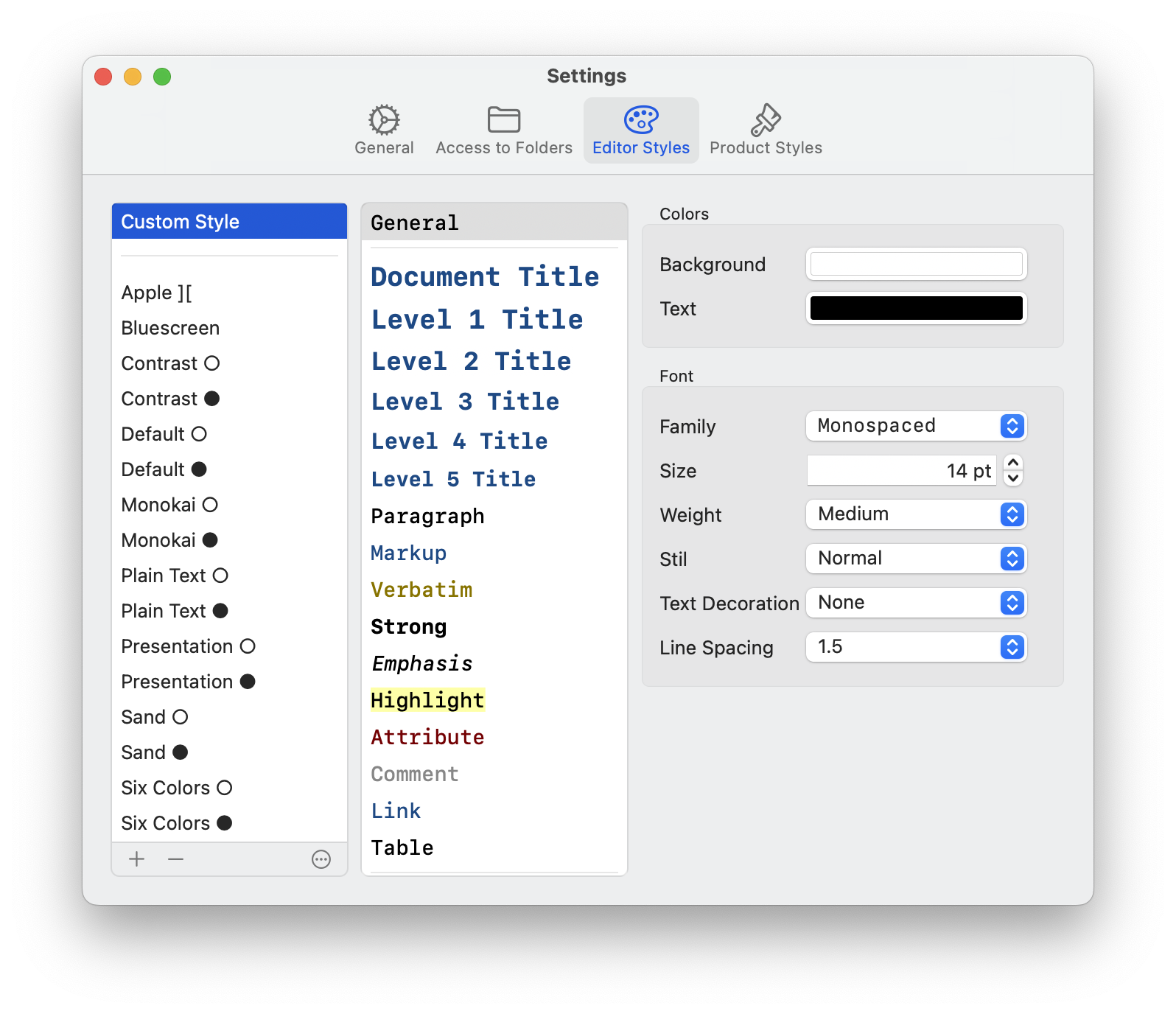
In the third tab of the settings, you will find the editor styles. Here you can either select one of the supplied styles or create a new style.
To create a new style, click on the plus sign. A copy of the currently selected style is now created. The menu is divided into 3 sections. On the far left you will find all your styles. In the middle, you can select general or special settings for the currently selected style and change them on the far right.
Product Styles
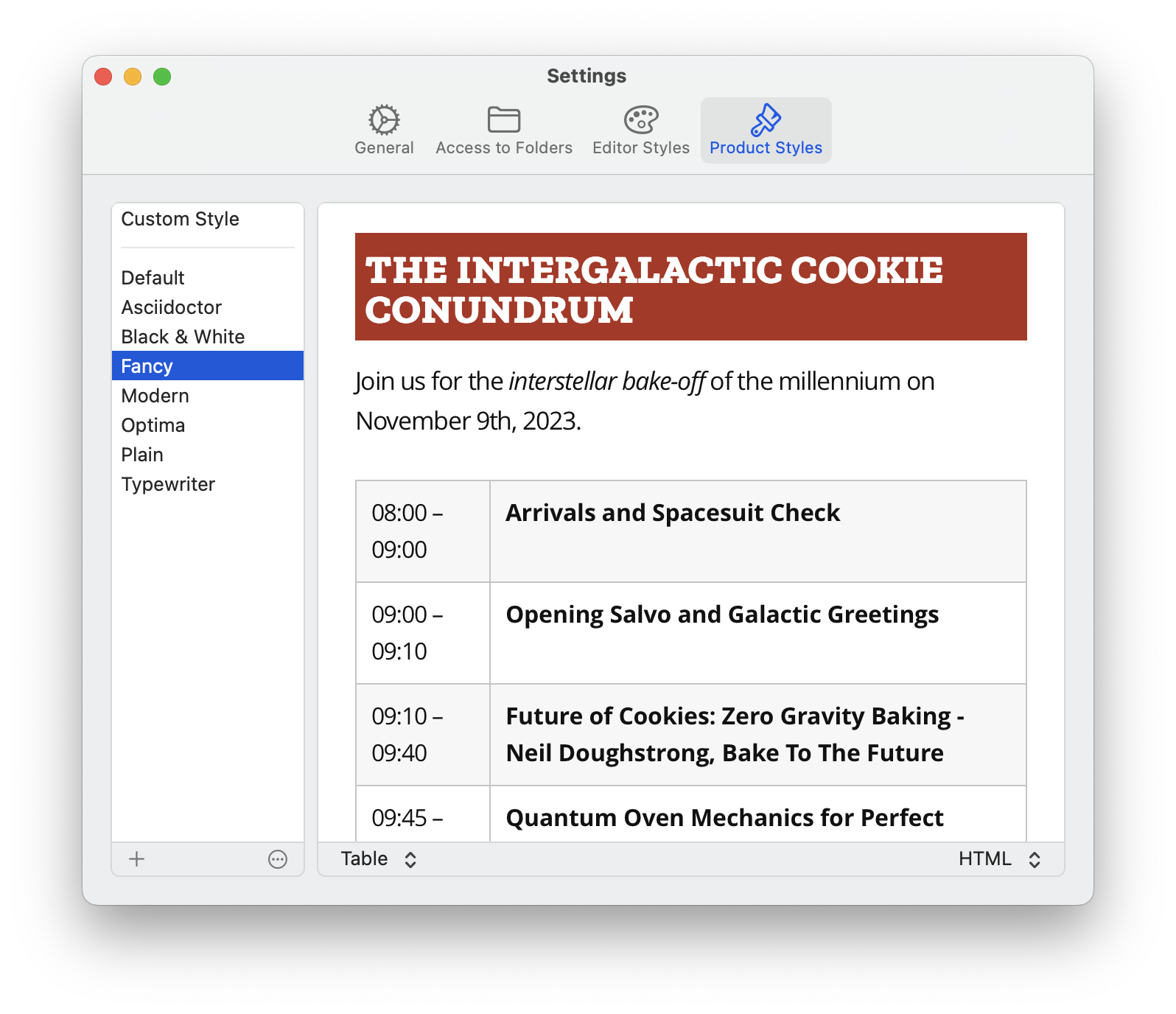
The product styles show how the document can look in the output. These styles were created in CSS, i.e. Cascading Style Sheets. The list already contains a number of style templates.
If you have CSS knowledge, you can quickly create your own styles. To edit a style file yourself, select it. Then click on the plus symbol. Now you can edit the file by right-clicking on the new style and selecting the editor of your choice (e.g. TextEdit). Every change in the style file will be displayed in adoc Studio as soon as you have saved the file. However, we do not want to delve any deeper into the CSS styles at this point.