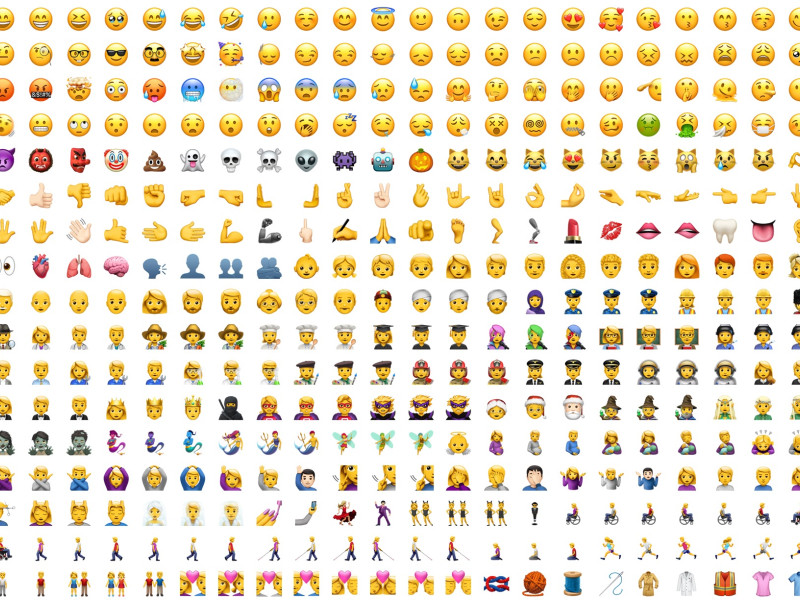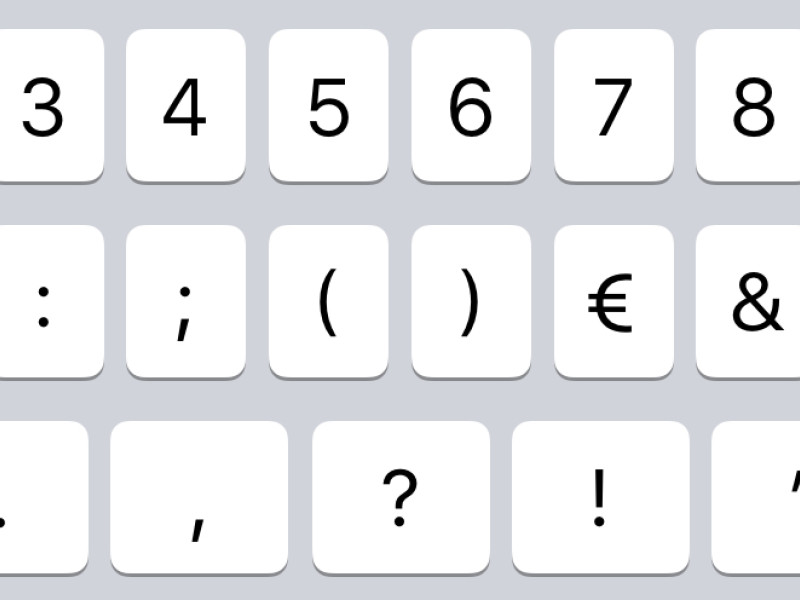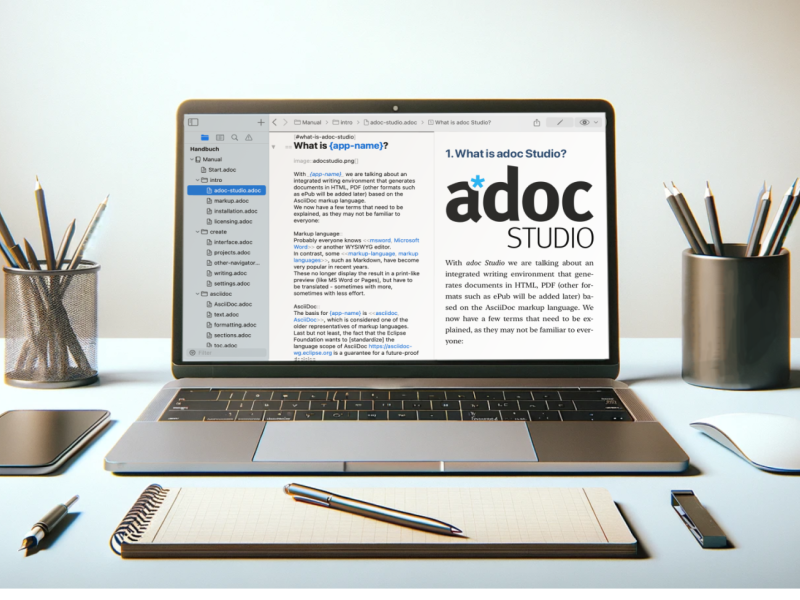With macOS text replacement, you can automate repetitive tasks and increase your efficiency in daily work.
Text Replacement in macOS: Boosting Efficiency and Streamlining Workflows
In the digital work environment, efficiency is crucial. One often overlooked but highly useful feature in macOS is Text Replacement. It allows you to set up shortcuts that are automatically replaced by longer text snippets, email addresses, or frequently used phrases. This feature is particularly beneficial in adoc Studio, where it can significantly ease your document work.
What is Text Replacement?
Text Replacement in macOS allows you to enter abbreviations that are automatically replaced with predefined text. This system-wide feature works in nearly all applications—whether you’re writing an email, working in a word processor, or using specialized apps like adoc Studio. It is especially useful when you need to insert the same formatting or code blocks repeatedly.
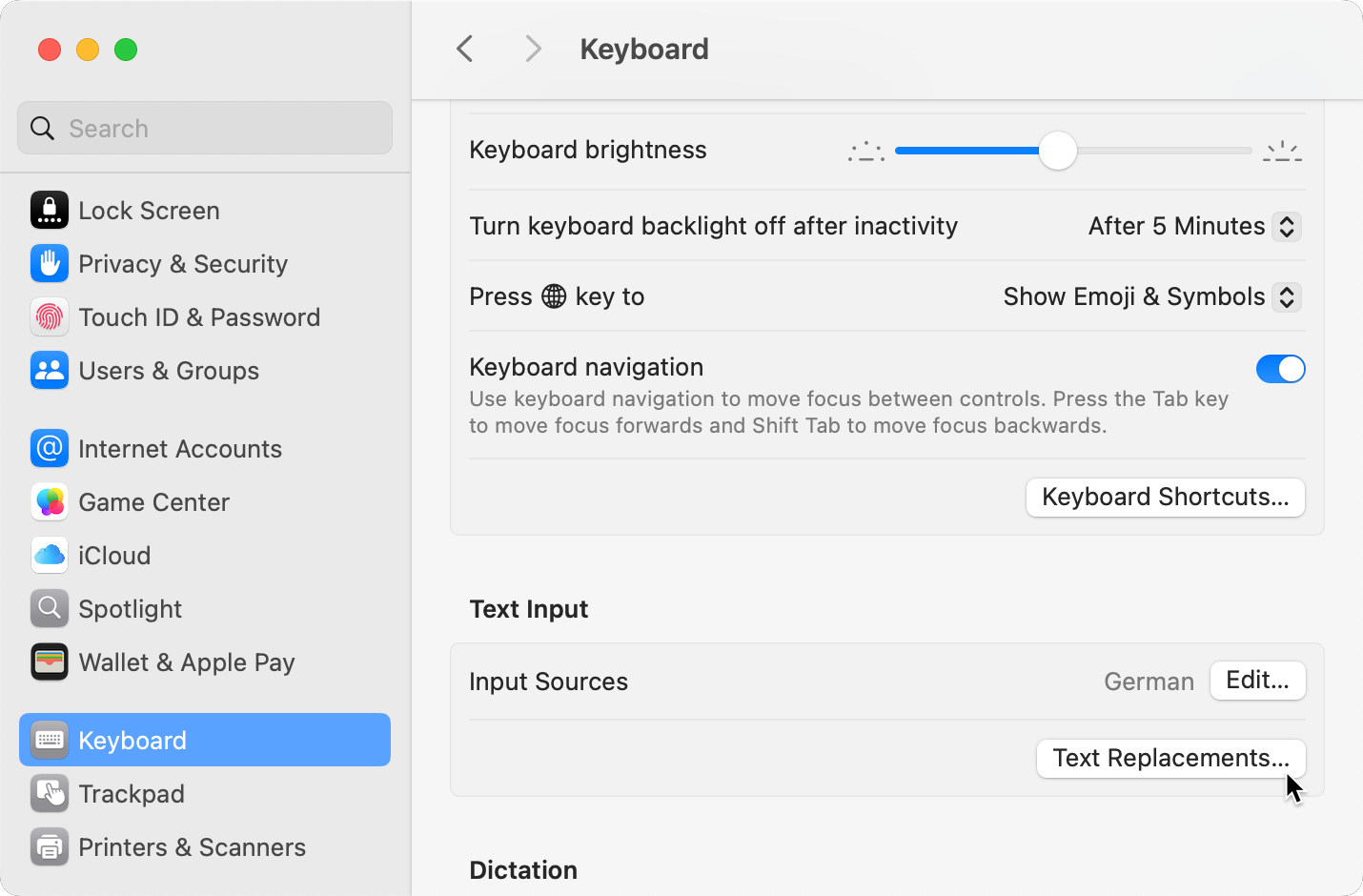
How to Set Up Text Replacement
Setting up Text Replacement is simple and quick:
Open System Preferences:
Click on the Apple logo in the upper-left corner and choose “System Preferences.”Select Keyboard Settings:
In the sidebar, choose “Keyboard,” then click on the Text Replacements button.Add Text Replacements:
Click the plus symbol (“+”) at the bottom of the list. Enter the desired abbreviation in the left field and the replacement text in the right field. Example: “brgds” for “Best regards.”Use Text Replacement Everywhere:
Text replacements work system-wide—whether you’re working in adoc Studio, an email, a document, or a note.
 adoc Studio
adoc Studio
Organize, Write and Share.
Documentation in AsciiDoc.
Organize, Write and Share.
Useful Applications
Text Replacement can be used in many ways. Here are a few practical examples:
Standard Email Formulas: Set up shortcuts like “addr” to quickly insert your full address.
Addresses and Emails: Use shortcuts for your email address, company address, or other frequently used content.
Complex Technical Terms: Long or difficult-to-type terms can be replaced with simple abbreviations.
Web Links: Shorten frequently used URLs into easily remembered abbreviations.
Tips for Using Text Replacement
Choose Strategic Abbreviations:
Avoid using abbreviations that might occur in normal text to prevent unintended replacements. For example, use “_addr” instead of “addr.”Mind Case Sensitivity:
Text Replacement is case-insensitive, meaning “brgds” will work even in the middle of a sentence.Special Characters and Emojis:
Text Replacement works with emojis or special characters, too. For instance, you can use “_smile” to automatically insert 🙂.
Conclusion
Text Replacement is a powerful tool to simplify your daily workflow and save time. It’s especially useful for users who do a lot of typing, providing a way to automate routine tasks and focus on more important ones. Use Text Replacement and see how a few keystrokes can streamline your workflow!
If you haven’t set up text replacements yet, now is the perfect time to try out this clever feature and make your work more efficient.