Output Documents to PDF & HTML
Now that we have filled the text with life in the last few chapters, it is time to create a first edition.
You can export your current selection using the Share icon in the top right-hand corner. If you want to have exactly the document as it is displayed in the preview, all you have to do now is click on “Export ...”.
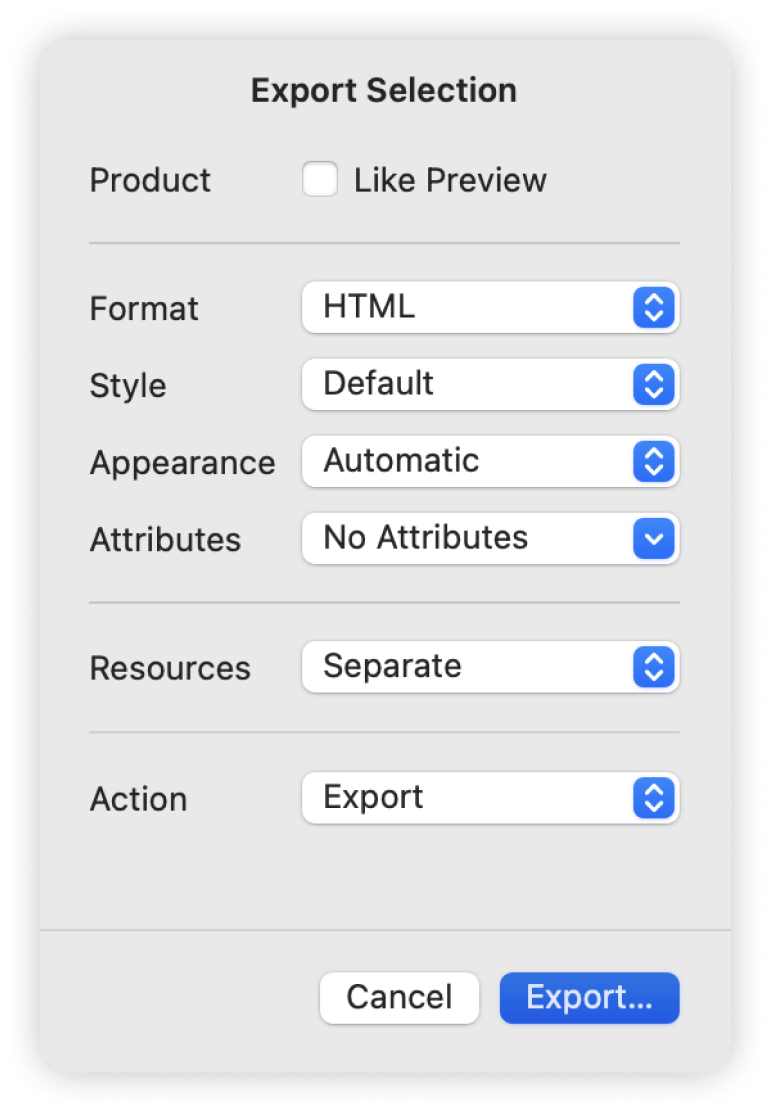
However, you can also make changes to the export. To do this, simply deactivate the checkbox for Product: Like preview. You can now customize your document in terms of format, style and more.
You can now use the “Action” field to decide whether you want to export the document or share it with someone via another application (e.g. mail).
We will explain exactly what the selection field for the attributes is all about in the next chapter.